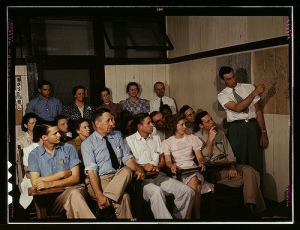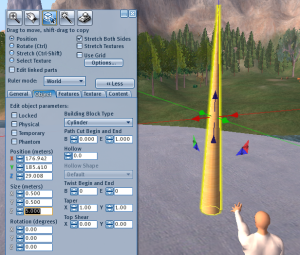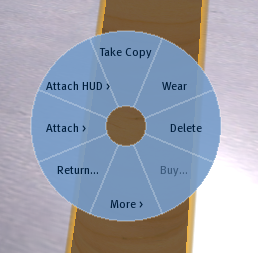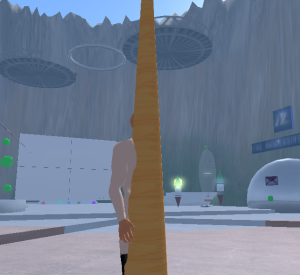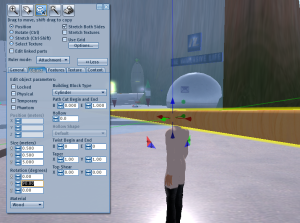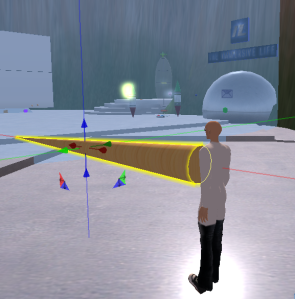For my presentation on the most practical immersive collaboration tools available for Second Life & Open Sim at Monday’s Immersive Education Day, I will not be showing them via powerpoint, but rather as a tour in the immersive environments. I’ll post more on the tools I chose to highlight in a later post. For now, here are locations and instructions on how to join the tour in-world.
Second Life
Time: approximately 1pm CDT
Location: ThinkBalm Island
http://slurl.com/secondlife/ThinkBalm%20Island/52/107/38
- We will spend our time in Second Life surveying tools at the top of the ivory tower on the west island.

Second Life location of the iED presentation
ReactionGrid
Time: approximately 1:30pm CDT
Location: Jeff Lowe Region
- To access ReactionGrid, you will first need to register for a free account: http://www.reactiongrid.com/Default/Register.aspx
- Next, you will need to setup your Second Life or HIPPO client to access ReactionGrid: http://www.reactiongrid.com/Support/LoggingIn.aspx
- When you login for the first time, you will appear in the welcome sim. On the platform, there are touch-click teleports to several of the core regions. Click on the region “Jeff Lowe”

Where you will first arrive
- When you arrive to the region, you should see the tour platform near the volcano lab. That’s where the demo will occur.

EDIT:
Here is a link to my field notes on each of the tools I will cover:
http://docs.google.com/View?id=dfnzv8zw_455hk5xn2xs



 Posted by Jeff Lowe
Posted by Jeff Lowe