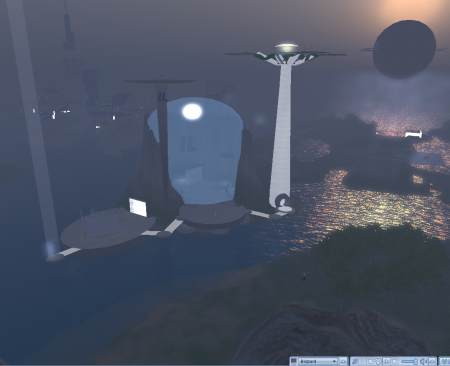On Thursday, I experienced a wonderful example of effective training in Second Life. During the weekly Train For Success meetup, Mark Jankowski of Virtual Training Partners conducted a portion of his negotiations training course and gave a tour of his training grounds. It was impressive not due to fascinatingly complex scripted objects, or remarkably crafted beautiful works of practical art that bring “ooohs” and “ahhhhs”. It was impressive due to the way Mark used the varied settings to reinforce & complement the core learning dialog.
On Thursday, I experienced a wonderful example of effective training in Second Life. During the weekly Train For Success meetup, Mark Jankowski of Virtual Training Partners conducted a portion of his negotiations training course and gave a tour of his training grounds. It was impressive not due to fascinatingly complex scripted objects, or remarkably crafted beautiful works of practical art that bring “ooohs” and “ahhhhs”. It was impressive due to the way Mark used the varied settings to reinforce & complement the core learning dialog.
It got me to thinking…what role does “presence” play in immersive collaboration? And, how best can we utilize it?
Presence is defined as, “The state or fact of being present, as with others or in a place.” In other words, a sense of self and other…that you the participant are in a “real” and “tangible” space with other intelligent (or semi-intelligent) beings.
Many folks designing and deploying immersive collaborative experiences (learning being one such) miss out on on one of the most powerful aspects of this technology by failing to intentionally design for presence. All too often I see small group interactions and trainings that require nothing more of the participants than merely talk, look at a slide/image, and type.
Presence is precisely why immersive environments can be far superior to many traditional technology-enabled approaches, like webinars, conference calls, online forums, email, IM, and the like. There is a higher potential sense of presence due in part to more human senses being engaged. Also, the mind must process spacial orientation within the environment, which some acknowledge increases subject matter retention (most notably analyst Erica Driver of ThinkBalm in a recent blog post).
But presence does not necessarily require highly realistic builds. Simple spaces with a few images, builds, and tools smartly (and intentionally) laid out can often be more compelling than an intricately built and near-photo realistic space. And, from Mark’s example above, the context in which the setting occurs (a baseball skybox overlooking the field during his explaination of the baseball negotiation case study) plays a powerful role as well.
So how does presence play into immersive collaboration? And how can we best use it? With collaboration, communication (sharing of thought & intent) between individuals is key. Crafting an experience that makes one feel more like they are “in” a space among others increases a groups capacity to effectively communicate, allowing for a multitude of methods/channels more closely resembling that of communication in an actual physical presence. As anecdotal evidence, I’ve consistently found my geographically-dispersed development team accomplishes more in 30 minutes in an immersive meeting than hours, even days, spent in a web-based collaboration application.
Remember, this is still a relatively new technology and thus the industry is still trying to figure out best practices. As a start, here are some guiding questions that may help you better design for presence:
- Are my goals for the experience clearly defined?
- How can the setting, the builds, and the tools within the space help me achieve the goals?
- Is there a setting(s) that best complements the topic?
- How will the overall setting impact participants? What impact do I need it to have?
- How do I feel when I see/interact with/move about the area?
- What kind of interaction do I need participants to have with the setting/with the presenter/with each other?
- Is it important for participants to see one another’s avatars? Why or why not?
- What’s the difference between conducting it here in the immersive environment and conducting it as a webinar?
- What if participants are flying around? Will this change my build/the interactions/my presentation?
- How much movement/navigation will I require of participants?



 Posted by Jeff Lowe
Posted by Jeff Lowe